Matplotlib Color Marker Combinations
Once in a while, you want to draw so many lines in one single plot, and you run out of default color options. Then, one way to rescue is to add different markers.
I use the following combinations to draw many lines in a single plot in Python with matplotlib. The same idea applies to other plotting libraries in other languages, too.
import itertools
# https://matplotlib.org/api/markers_api.html
markers = [None, '.', ',', 'o', 'v', '^', '<', '>', '1', '2', '3', '4', '8', 's', 'p', 'P', '*', 'h', 'H', '+', 'x', 'X', 'D']
# http://matplotlib.org/api/colors_api.html
colors = ['blue', 'green', 'red', 'cyan', 'magenta', 'yellow', 'black']
mc_list = list(itertools.product(markers, colors))
Output:You could remove certain markers to colors accordingly based on your own preferences. The following subset works well for me.
import itertools
markers = ['o', 'v', '^', '<', '>', '1', '2', '3', '4', '8', 's', 'p', 'P', '*', 'h', 'H', '+', 'x', 'X', 'D']
colors = ['blue', 'green', 'red', 'magenta']
mc_list = list(itertools.product(markers, colors))
Output:Here is an example:
import matplotlib.pyplot as plt
import numpy as np
markers = ['o', 'v', '^', '<', '>', '1', '2', '3', '4', '8', 's', 'p', 'P', '*', 'h', 'H', '+', 'x', 'X', 'D']
colors = ['blue', 'green', 'red', 'magenta']
mc_list = list(itertools.product(markers, colors))
num_lines = 12
xs = np.arange(0, 10, 1)
for k, i in enumerate(np.arange(num_lines, 0, -1)):
ys = xs * i
mkr, col = mc_list[k]
plt.plot(xs, ys, marker=mkr, color=col, label=k)
plt.xlim(-1, 10)
plt.ylim(-10, 130)
plt.legend(loc='upper left', bbox_to_anchor=(1.02, 1.03), numpoints=1)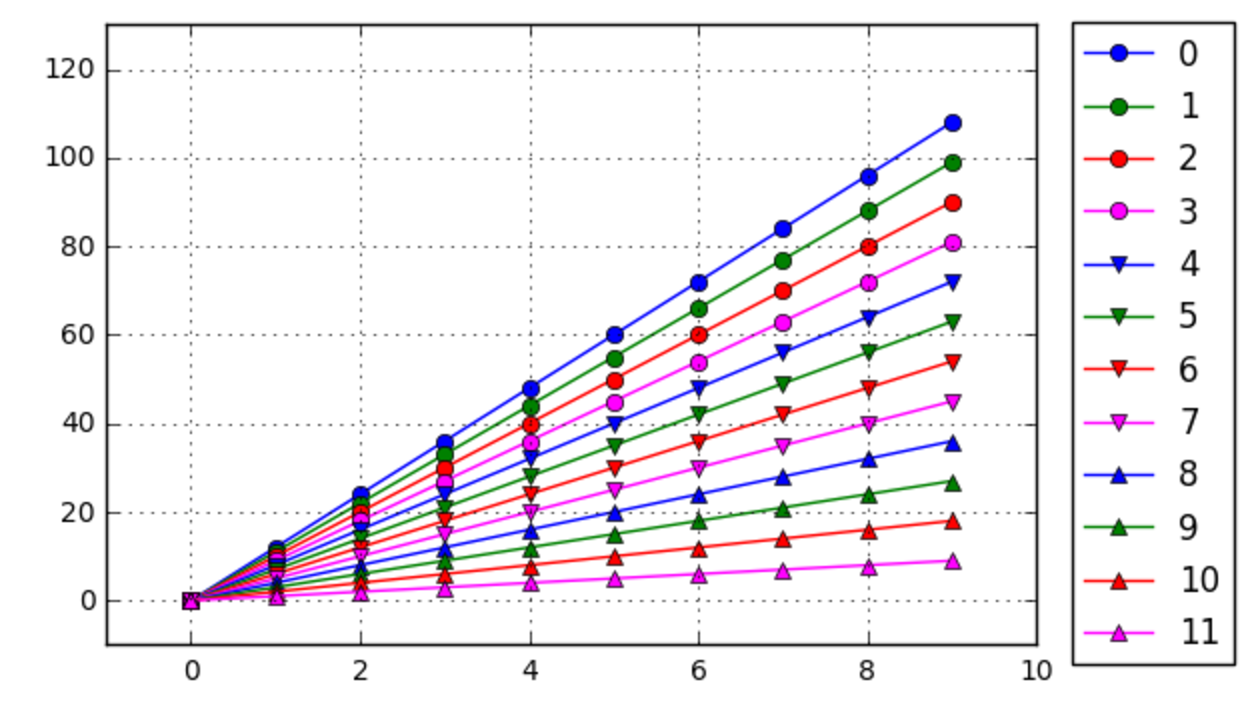
I think I would never use up all the combinations as the plot would become too busy at some point.
Have fun. :)